Have you ever found yourself painstakingly searching for words in a word search puzzle while your child impatiently waits for help? Or perhaps you want to impress everyone at a baby shower with your lightning-fast word-finding skills?
Our Free Word Search Solver is your perfect solution! This tool uses advanced technology to scan and solve word search puzzles in seconds.
It’s especially useful when you don’t have the answer key, need to check your child’s homework, or want an edge in party games.
Discover how this AI-like tool can transform tedious searching hours into moments of joy and efficiency!
Word Search Solver
1
Upload Images
Upload Puzzle Grid
Select or drag an image of your word search grid
Upload Word List
Select or drag an image of your word list
Processing your word search puzzle...
2
Solution
Are you satisfied with the results?
3
Edit Results
Puzzle Grid
Word List
Getting Started: Uploading Your Images
Step 1: Prepare Your Images
- Take clear photos of both the word search grid and the word list
- Make sure images are well-lit with good contrast
- Avoid shadows or glare on the paper
- Ensure text is clearly visible and not cut off

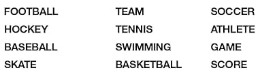
Step 2: Upload Your Images
- Click in the “Upload Puzzle Grid” area to select an image of the word search grid
- Click in the “Upload Word List” area to select an image of the list of words to find
- Both images will display as previews once uploaded
- If an image looks unclear, try taking another photo and uploading again
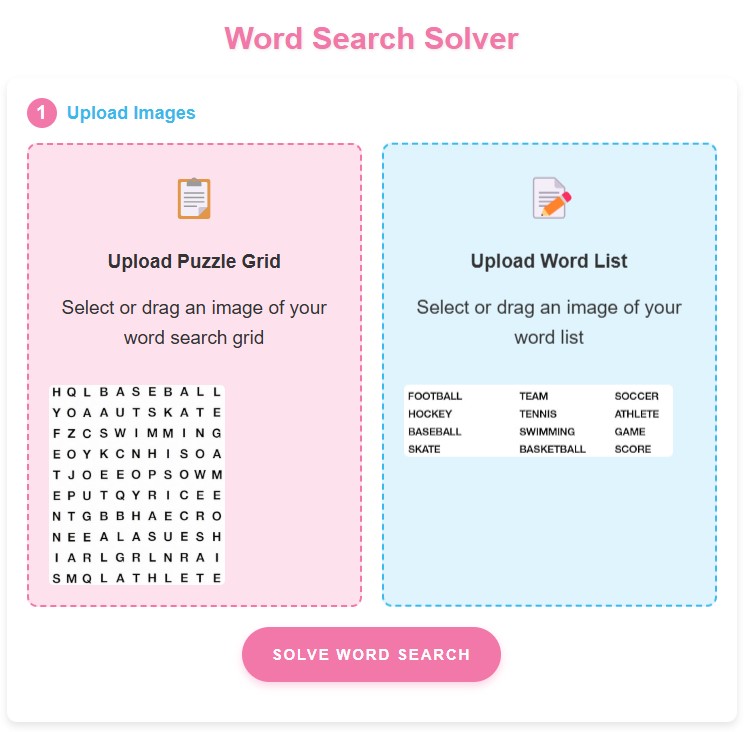
Step 3: Process the Images
- Once both images are uploaded, click the “Solve Word Search” button
- Be patient while the system processes the images (this may take 3-5 seconds)
- The tool is using AI-like technology to identify letters and words

Understanding Your Results
The Solution Grid
- The word search grid will appear with found words highlighted in different colors
- Each word has its own unique color to make identification easy
- Click on any word in the word list below to highlight just that word in the grid
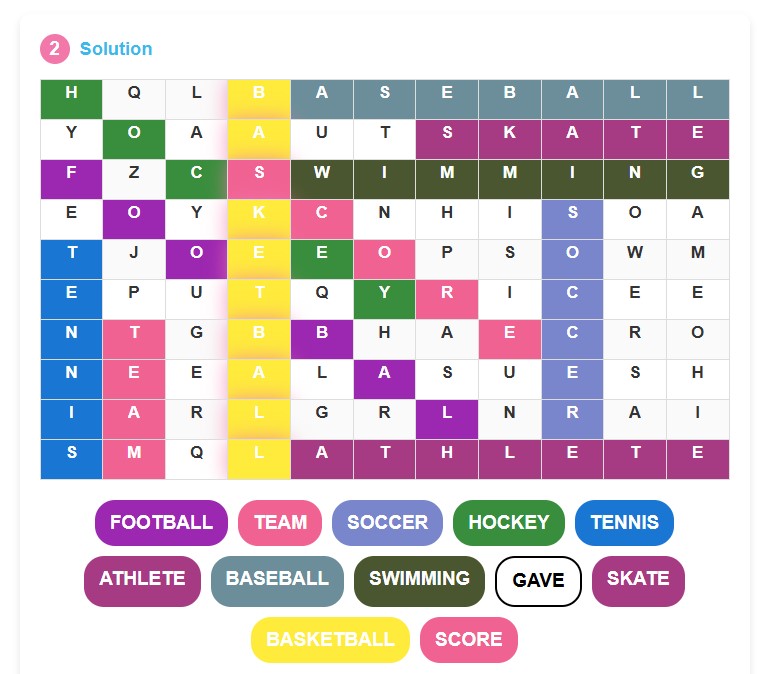
The Word List
- Below the grid, you’ll see all the words that were in your word list
- Words that were successfully found will appear with colored backgrounds
- Words with a white background and black border weren’t found and need attention
Fixing Problems and Editing Results
When to Edit Results
- If you see words with a white background and black border, they weren’t found
- This usually happens when:
- The solver misread a word (e.g., reading “GAME” as “GAVE”)
- The word is spelled differently in the grid
- The word is actually not in the puzzle
How to Edit Results
- Click the “No, Edit Results” button at the bottom of the results page
- You’ll see two text areas:
- Top: The puzzle grid letters (one letter per column, rows separated by lines)
- Bottom: The word list (one word per line)
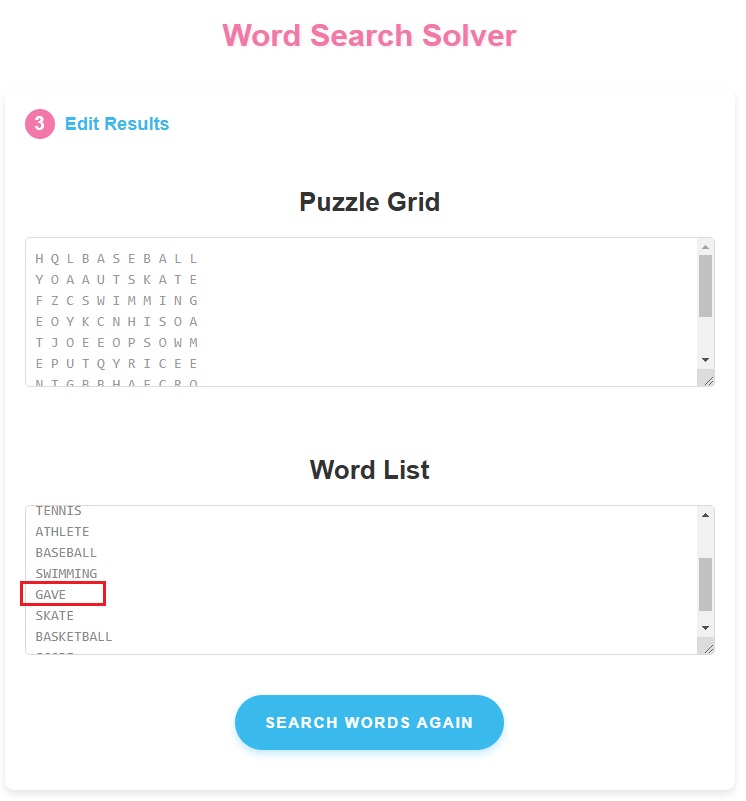
Tips for Effective Editing
- In the word list: Correct any misspelled words
- In the puzzle grid: Check for misrecognized letters, especially:
- 0 (zero) vs O (letter)
- 1 (one) vs I (letter)
- 8 vs B
- 5 vs S
- Make sure all letters are uppercase
- Remove any stray punctuation or numbers
- After editing, click “Search Words Again” to reprocess
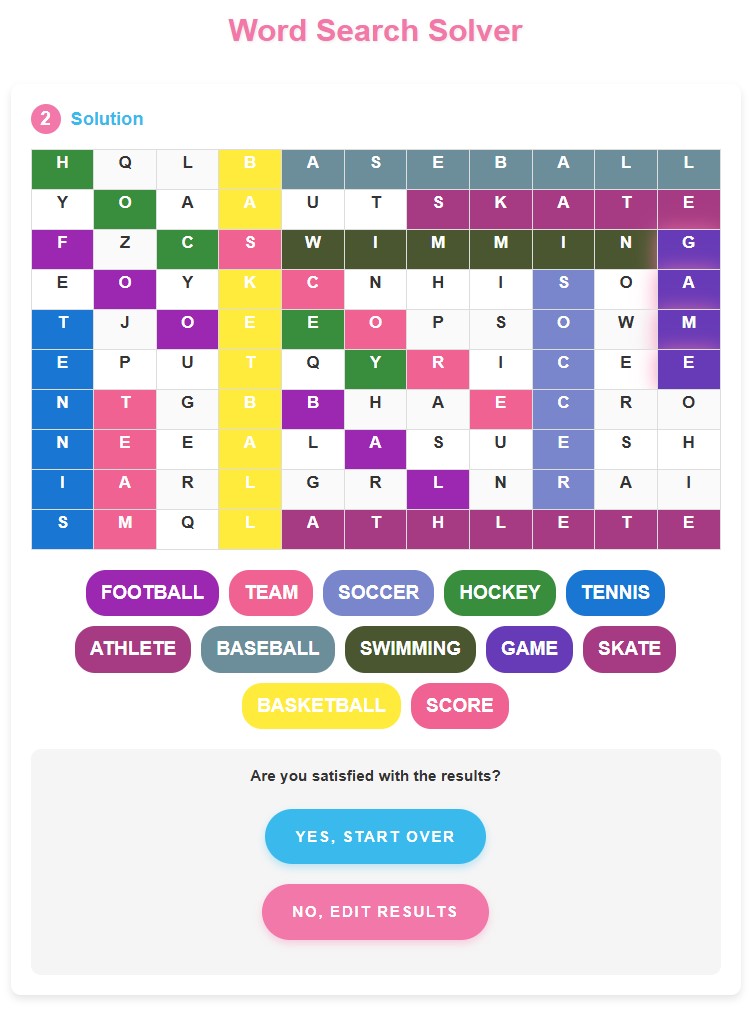
Advanced Tips for Parents and Party-Goers
For Parents Helping with Homework
- Take the photo in natural light if possible
- If your child’s worksheet has multiple puzzles, crop the image to focus on just one
- Use the edit function to correct any letters that look similar (like I and J)
- Show your child how the words connect to help them learn pattern recognition
For Baby Shower Competitions
- Discreetly take photos of the word search and word list
- Process it quickly while others are still searching
- Focus on finding the most challenging words first when you return to the game
Saving Time with Quick Edits
- Sometimes it’s faster to just edit one or two problematic words rather than retaking photos
- For complex puzzles, consider editing out words you’ve already found manually
- If many words aren’t found, check if the grid letters are properly aligned in rows and columns
Troubleshooting
- Problem: No words are found at all – Solution: Check if the letters in the grid match what you see in the original puzzle
- Problem: Only some words are found – Solution: Look for words with white backgrounds and edit them to match exactly what’s in the grid
- Problem: The grid looks jumbled – Solution: In edit mode, ensure each row has the same number of letters and proper spacing
- Problem: Words are found but in the wrong places – Solution: Verify that the grid correctly represents the puzzle structure.